Creating an Email Template
You can create company-wide email templates for use with both the email action wizards and the bulk email tools in Chameleon-i.
Here is how to create your templates ready to use:
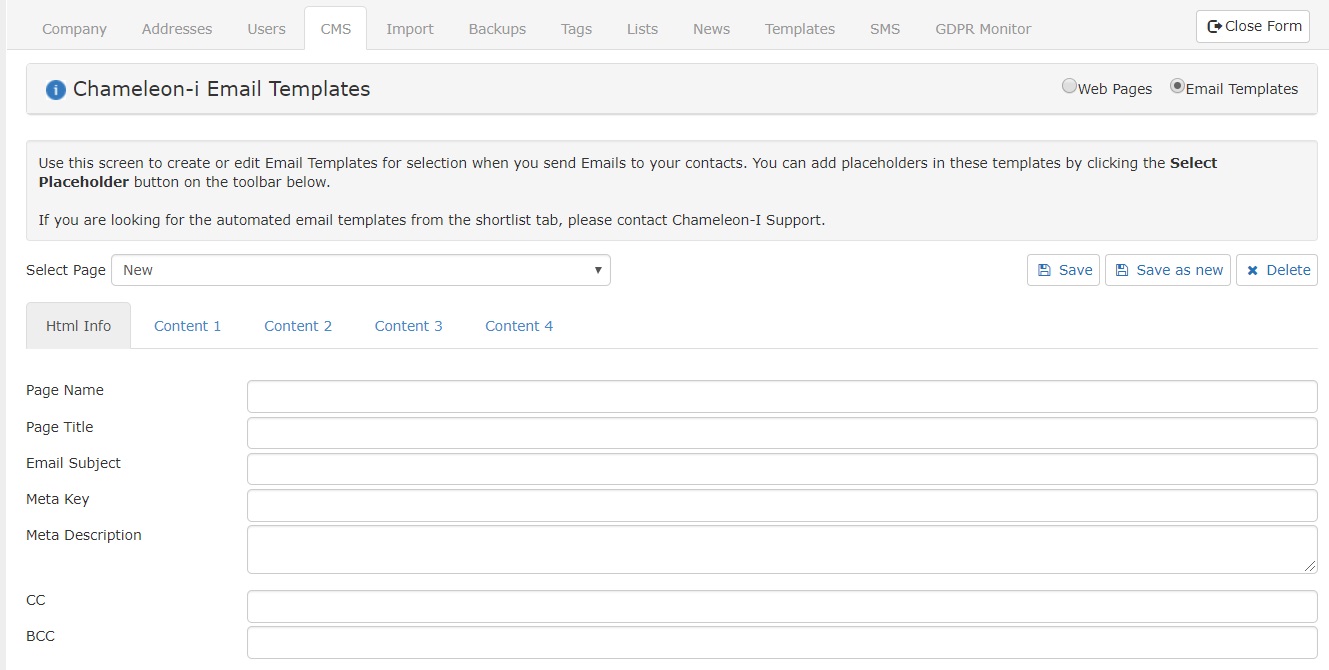
- Select 'Admin' from the main menu
- Select the 'CMS' tab.
- From the 'Select Page' drop-down menu, select 'New' to load a blank template.
- Enter the Page Name - remember to name the template correctly as highlighted below.
- Candidate templates name:- Email Template Candidate - Edit name here
- Client templates name:- Email Template Client - Edit name here
Replace the 'Edit name here' with the name you would like to use in the action drop-down lists.
- Enter the Email Subject.
- Click 'Save as New' button to create the template.
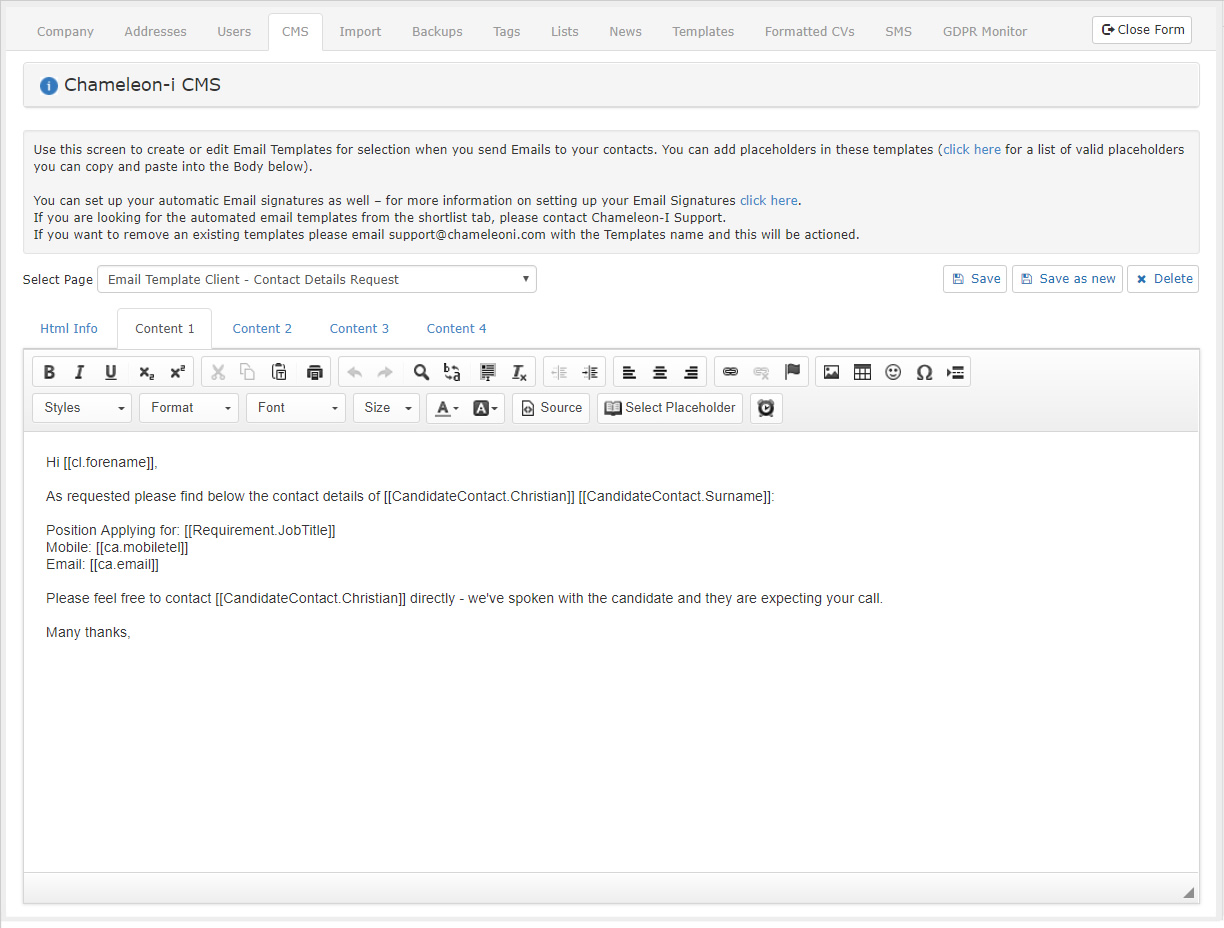
- Select 'Content 1' tab.
- Enter your email body here.
- Make use of the CMS tools to change the font style.
- If you know how you can select 'Source' to edit HTML code directly.
- Use 'Select Placeholder' button to insert placeholders to call and insert information from your database records automatically into your emails i.e. a clients name.
- When completed click on the 'Save' button, NOT the 'Save as New' as you are now updating an existing template not creating a new template.
The Page Title, Meta Key and Meta Description fields are not required for email templates. Content 2, 3 & 4 tabs are not used in these email templates.
Reminder: For the email templates to work it is essential that all templates are named in exactly the following format:
Email Template Candidate - Edit name here
Email Template Client - Edit name here
