Creating a Candidate Record using Browse and Upload
There are a number of ways to create candidates in your database using the candidate's CV, this article describes how to using the browse and upload feature.
- Select the Candidate tab in the smart navigation panel on the left of the screen.
- This will open the candidate grid

- Press the 'Add a New candidate' button. This will create and open a blank candidate record.
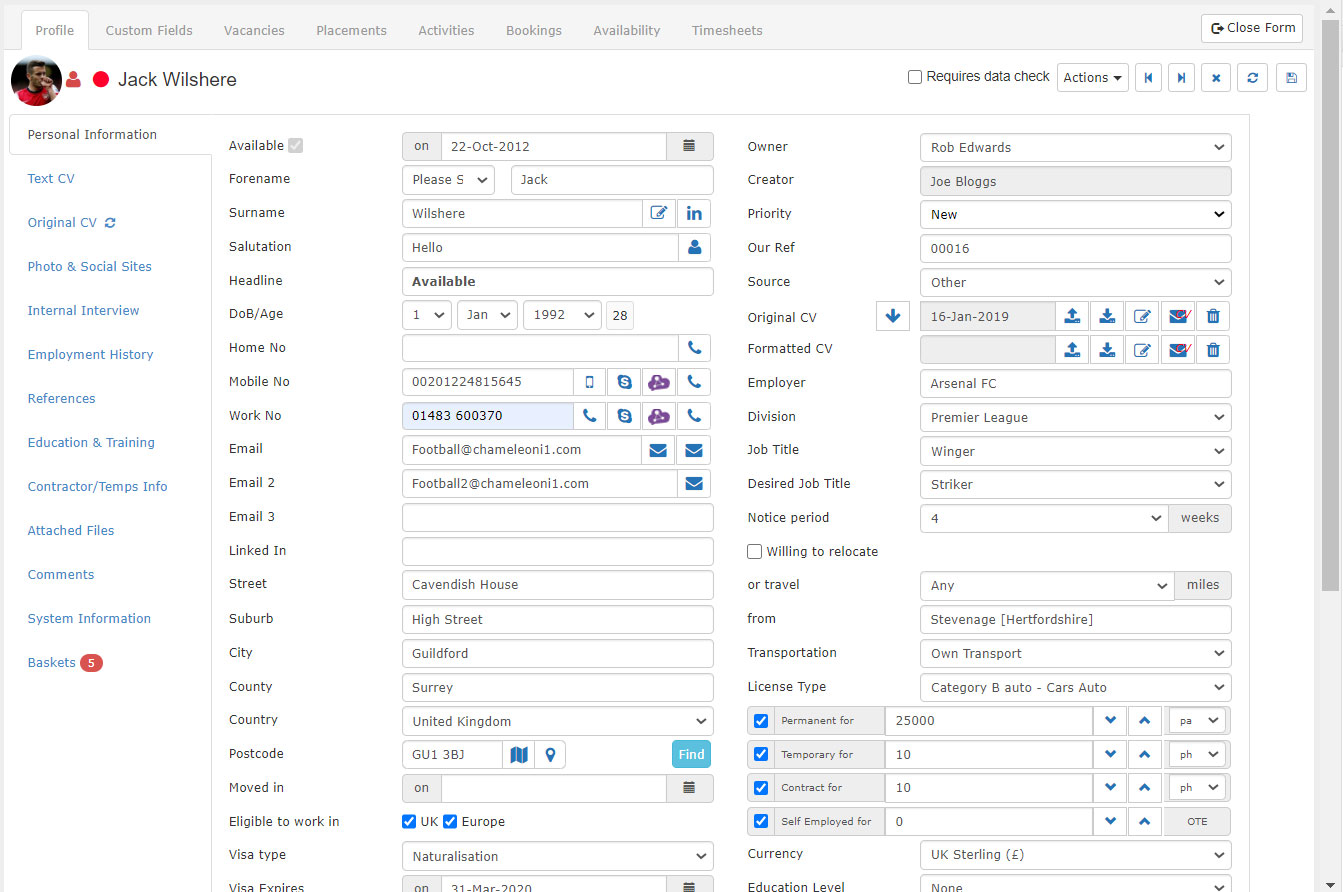
- Press the 'Browse' button located in the right-hand column.
- This will open a pop-up window enabling you to browse and select the CV.
- Once selected press 'Open', the file explorer pop-up will then close.
- Press the 'Upload' button, the candidate record will auto-populate with the information found in the CV.
- Check and complete the record with any additional information and press 'Save'.
On saving the record 2 things will happen:
- The record will be added to the smart navigation panel for easy access. To remove the open candidate from the smart navigation panel select 'Close Form'.
- The Tag Panel will extend and display on the right of the profile.
