Create a Client Record from an Inbound Email
You can create a client record from your emails in your inbox if you have either Exchange Synchronisation or Inbound Email with Chameleon-i.
- From the Main Menu Click 'Mail' and select your 'Inbox'.
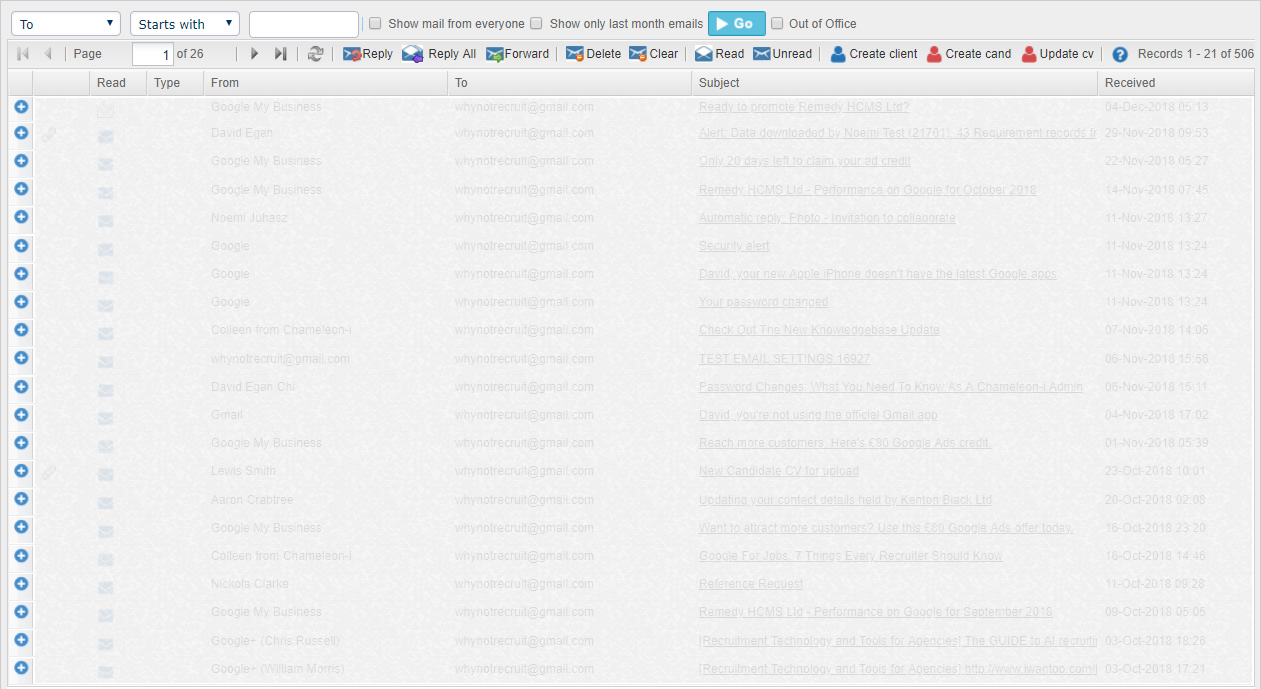
- Click the Create client button
- From the popup you have the option to either 'Choose Company' which already exists or create a new one by ticking the 'New Company' button.

- Once you have selected a company or entered details for a new company record, click the 'Next Step' button.
- Check the Client details and complete the client details and press the 'Save' button to create the client record in your database.
NOTE: When you create a client record and refresh the email inbox, a blue icon will display next to the email address to indicate there is a client record associated with the email.
